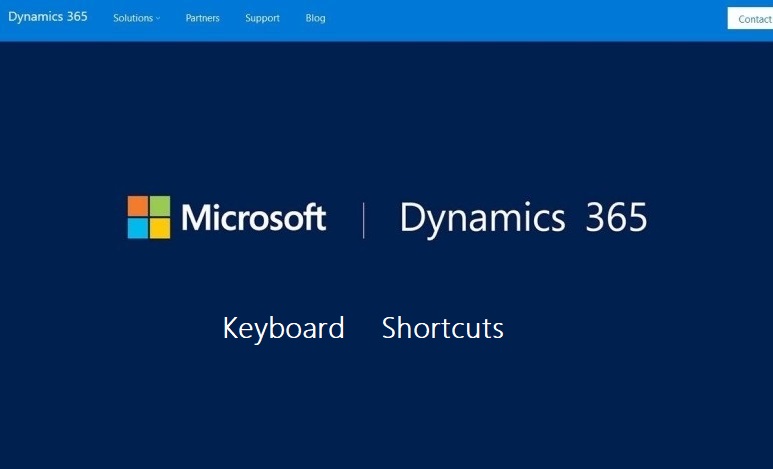برند کامیون و اتوبوس Man در سراسر جهان به اطمینان، کارایی، نوآوری و مشتری مداری مطرح شده است. به جهت حفظ این اعتبار و به منظور افزایش توانایی کارکنان و نمایندگان، جهت ارائه خدماتی بهتر به مشتریان، بهبود عملیات، و مدیریتی در خور شرایط رو به رشد شرکت، تیم اجرای این شرکت را بر آن داشت تا طی دو سال گذشته، تصمیمی جامع در خصوص حمل و نقل دیجیتال اخذ نمایند و در نهایت پروژه را با هدف پیادهسازی راهکار IDMS (Importer Dealer Management System) به منظور اجرا به آنتارگیت واگذار نمایند. این راهکار تخصصی پیچیده حوزه توزیع و نمایندگان، بر اساس پلت فرم ابر داینامیکس ۳۶۵، توسط آنتارگیت – کمپانی مشاورهای بینالمللی و دارای گواهینامه شریک طلایی مایکروسافت در زمینه ایآرپی، سیآرام با قابلیت ابر- انجام خواهد شد.
انتخابی که طی فرایندی دو ساله انجام شده است. در این بازه، تیمی از شرکت Man اوکراین راهکارهای موجود را مطالعه نموده و در پایان راهکار IDMS کمپانی آنتارگیت ( Importer Dealer Management System ) مورد پذیرش شرکت قرار گرفت. راهکاری جامع و یکپارچه با قابلیت پوشش کامل فرایندهای کسب و کار و البته پاسخگویی به نیازهای واردکنندگان و نمایندگیهای وسایل نقلیه و قطعات خودرویی شرکت است. راهکار انتخاب شده بروی بستر ابر پلت فرم مایکروسافت داینامیکس ۳۶۵ پیاده سازی شده و همزمان قابلیت یک ERP و CRM را فراهم آورده است (Microsoft Dynamics 365 for Finance & Operations + Microsoft Dynamics 365 for Sales) .
با توجه به رشد روز افزون کسب و کار، این راهکار تخصصی پیچیده برای کمپانی Man اوکراین، شفافیت کاملی از کسب و کار را در زمینههای فروش کامیون، اتوبوس و قطعات یدکی، همچنین خدمات پس از فروش، تدارکات و البته فرایندهای مالی شامل مدیریت مالی و عملیاتی که خود در برگیرنده حسابداری مالیات، برنامهریزی، زنجیره تامین، عملیات گمرکی و ترخیص، عملیات انبار و انبارش، حمل و نقل، قیمتگذاری، مدیریت خدمات و تخصیص هزینه، مدیریت و چرخه اسناد و همچنین گزارشات تحلیلی است، را به ارمغان میآورد.
IDMS آنتارگیت، در بستر مایکروسافت آژور، شرکت Man اوکراین را قادر میسازد تا در کوتاهترین زمان ممکن از اتومات سازی فرایندهای کسب و کار بهرهمند گردد و همچنین بدون محدودیت نسبت به توسعه فرایندها، همراه با کاهش هزینههای پشتیبانی زیرساختها، اقدام نماید.
مدت زمان در نظر گرفته شده برای پروژه ۹ ماه تخمین زده شده است و پروژه تا پایان سال ۲۰۱۹ تکمیل خواهد شد و در ادامه نمایندگیهای شرکت به پروژه اضافه خواهند گردید. در حال حاضر، فاز اول پروژه در آستانه تکمیل قرار دارد و طی آن تنظیمات برای نمونه کار اولیه تکمیل شده و با توجه به این نمونه کار، پروژه اجرا و پیادهسازی خواهد گردید.
ولادیمیر سِویرینکو (Volodymyr Svyrydenko)، مدیرعامل آنتارگیت گفت: «IDMS آنتارگیت راهکاری برای توزیع وسایل نقلیه و قطعات یدکی میباشد، که در بستر ابر پلت فرم مایکروسافت داینامیکس ۳۶۵ پیادهسازی خواهد شد. این نتیجه ۱۰ سال پیادهسازی پروژههای متنوع این شرکت در کشورهای مختلف با مایکروسافت داینامیکس ۳۶۵ ( در ادامه مسیری که با مایکروسافت ایکس و مایکروسافت CRM آغاز گردید) است» همچنین اضافه کرد: «در این سیر تحول دیجیتالی شرکت، Man اوکراین تصمیم بر انتخاب پلتفرمی پیشرو، نوآورانه، جهانی و راهکاری تخصصی برای صنعت خود نمود. این انتخاب به Man اجازه میدهد تا تجربه دیجیتالی خاص و یکتایی را با نمایندگیها و مشتریان خود بسازد.»
الکساندر اُستاپُویچ (Oleksandr Ostapovych) مدیر منطقه کامیون و اتوبوس کمپانی Man اذعان داشت: « ما انتظار داریم استقرار راهکار تخصصی IDMS آنتارگیت انگیزه بیشتری برای افزایش بهرهوری کسب و کار و رشد آن، به همراه داشته باشد و به پشتوانه این تکنولوژی جدید، Man اوکراین قادر به نظارت و تصمیمگیری استراتژیک در زمینههای فروش، ارتباط با مشتری، خدمات، حمل و نقل و مالی باشد. هدف اولیه ما توسعه کسب و کار در اوکراین، رشد فروش، دیجیتال سازی کسب و کار و در نتیجه آن افزایش بهرهوری عملیاتی است.»
درباره کمپانی کامیون و اتوبوس Man اوکراین LLC:
کمپانی MAN Truck & Bus Ukraine LLC زیرمجموعه ۱۰۰٪ متعلق به کمپانی آلمانی MAN Truck & Bus AG میباشد. دفتر اصلی شرکت در مونیخ است. گروه MAN Truck & Bus یک تولید کننده وسایل نقلیه و ارائه دهنده راهکارهای حمل و نقل با درآمد سالانه ۱۱ میلیارد یورو (۲۰۱۸) است. این کمپانی تولید کننده محصولاتی از جمله ون، کامیون، اتوبوس و البته موتورهای دیزلی و گازی میباشد و همچنین ارائهدهنده خدمات حمل و نقل مسافران و کامیونها نیز است. شرکت MAN Truck & Bus بخشی از ابر کمپانی TRATON SE است که بیش از ۳۶۰۰۰ نیرو در سراسر جهان دارد.
درباره آنتارگیت
شرکت آنتارگیت یک شرکت بیناللمللی در حوزه IT و مشاوره کسب و کار است که ارائهدهنده راهحلهای نوآورنه برای کسب و کار جهت افزایش سرعت انجام امور و بهبود مدیریت کارآمد مشتریان خود است.
آنتارگیت، شریک طلایی مایکروسافت با تخصص ERP و ابر است، و البته متمرکز بر پیادهسازی و پشتیبانی راهکارهایی بر اساس مایکروسافت داینامیکس ۳۶۵ ( ERP, CRM) ، داشبورد های هوش تجاری (Power BI)، هوش مصنوعی جهت صنعتهای تولید، خردهفروشی، توزیع و سایر حوزهها است. ما پروژههای را برای مشتریان خود در اروپای شرقی، خاورمیانه و شمال آمریکا اجرا و پشتیبانی میکنیم . با ما در ارتباط باشید.
منبع :
کانال تلگرام: https://telegram.me/dynamics_axFacebookLinkedIn