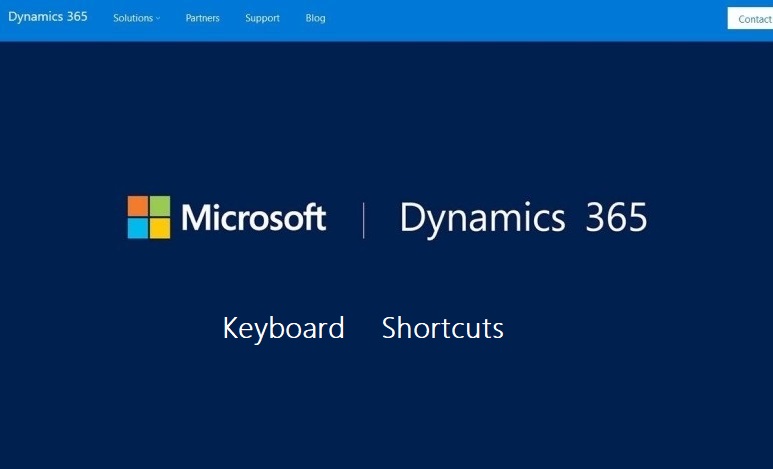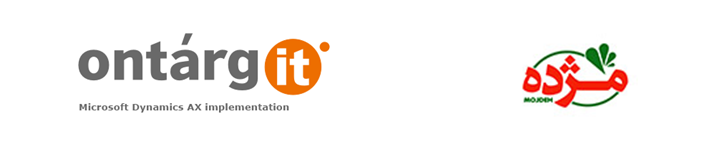کلیدهای میانبر
همانطور که انتظار میرود کلیدهای میانبر در داینامیکس ۳۶۵ مالی و عملیاتی قابل استفاده میباشند و استفاده از این امکان، رابط کاربری آسانتری برای کاربر فراهم میآورد.
نکته : کلیدهای میانبر شرح داده شده در این قسمت مطابق با صفحه کلید استاندارد ایالات متحده آمریکا میباشد. کلیدهای میانبر با استاندارهای سایر کشورها امکان عدم تطابق موردی با این لیست را خواهد داشت.
پیدا کردن کلید میانبر
از به روز رسانی پلت فرم ۱۱، کاربران می توانند کلید های میانبر نسخه در حال استفاده را، به طور مستقیم از رابط کاربری استخراج نمایند. برای این منظور با کلیک راست بر روی یک کنترل و انتخاب گزینه مشاهده میانبرها (View shortcuts) به سادگی میتوان میانبر آن گزینه را کشف کرد. این گزینه یک فرم محاورهای را نمایش میدهد و مشخص میکند در صفحه فعال چه میانبری برای آن گزینه تعریف شده است.
در ادامه این میانبرها بصورت لیستی ارائه شده است. به منظور مفهوم بودن عملیات، لیست آنها ترجمه نشده است. در صورت نیاز به توضیحات موردی با ما در ارتباط باشید.
Action shortcuts
| To do this | Press |
| Open action search | Ctrl+’ or Alt+Q |
| Move to the standard Action Pane | Alt+M,A or Ctrl+F6 |
| Open a tab on the Action Pane or a menu | Enter or Space or Alt+Down arrow |
| Move to next/previous option in a menu | Down arrow / Up arrow |
| Close a tab on the Action Pane or a menu | Esc |
| Simulate a right-click | Shift+F10 |
| Open the Finance and Operations context menu | Ctrl+F10 |
| Execute the default button on a form/dialog box | Alt+Enter |
| Click a button or tile | Enter or Space |
| View refresh information for a count tile | Alt+Up arrow |
| View currently available shortcuts | Alt+Shift+K |
Date picker shortcuts
| To do this | Press |
| Open the date picker | Alt+Down arrow |
| Move between dates in the date picker | Ctrl+Arrow keys |
| Move to the next/previous month | Page down / Page up |
| Move to the next/previous year | Ctrl+Shift+Page down / Ctrl+Shift+Page up |
| Move to today | Ctrl+Home |
| Pick today’s date | T |
| Clear the selected date | C |
| Pick Never (or the max date) | N |
FactBox shortcuts
| To do this | Press |
| Open the FactBox pane (or move focus to the FactBox pane if it is already open) | Alt+M,B or Ctrl+F2 |
| Close the FactBox pane (with focus in the FactBox pane) | Esc |
| Move to the next/previous FactBox (with focus in the FactBox pane) | Alt+Shift+Down arrow / Alt+Shift+Up arrow |
| Move to the <n>th FactBox (with focus in the FactBox pane) | Alt+<n> (<n> = 1-9) |
| Expand a FactBox (with focus on the FactBox header) | Space or Enter |
| Collapse the current FactBox | Alt+0 |
Filtering shortcuts
| To do this | Press |
| Open grid filtering for the current column | Ctrl+G |
| Close grid filtering for the current column | Esc |
| Open the Filter pane (or switch focus between the Filter pane and the main form if the Filter pane is already open) | Alt+M,F or Ctrl+F3 |
| Close the Filter pane (with focus in the Filter pane) | Esc |
| Open advanced filtering/sort | Ctrl+Shift+F3 |
Form shortcuts
| To do this | Press |
| Create a new record | Alt+N |
| Delete a record | Alt+Del or Alt+F9 |
| Save record | Alt+S or Ctrl+S |
| Revert (restore) | Ctrl+Shift+F5 |
| Data refresh | Shift+F5 |
| Move to the visible first field on the form | Alt+Shift+F |
| Toggle edit mode | F2 |
| Attach a document | Ctrl+Shift+A |
| Export to Excel | Ctrl+Shift+E |
| Move to the previous record (outside a grid) | Ctrl+Up arrow |
| Move to the next record (outside a grid) | Ctrl+Down arrow |
| Move to the first record (outside a grid) | Ctrl+Home |
| Move to the last record (outside a grid) | Ctrl+End |
| Close the form (click Back) | Esc |
| Close the form with explicit save | Shift+Esc |
| Close the form discarding any unsaved changes | Alt+Shift+Q |
Form navigation shortcuts
| To do this | Press |
| Move to the next/previous field | Tab / Shift+Tab |
| Move to the next/previous tab | Alt+Shift+Right arrow / Alt+Shift+Left arrow |
| Move to the <n>th tab | Alt+Shift+<n> (<n> = 1-9) |
| Move to the next/previous FastTab | Alt+Shift+Down arrow / Alt+Shift+Up arrow |
| Move to the <n>th FastTab | Alt+<n> (<n> = 1-9) |
| Move to the next/previous blade (vertical tab) | Alt+Shift+Right arrow / Alt+Shift+Left arrow |
| Move to the <n>th blade (vertical tab) | Alt+Shift+<n> (<n> = 1-9) |
| Expand a FastTab (with focus on the FastTab header) | Space or Enter |
| Collapse the current FastTab | Alt+0 |
| Switch to grid view | Ctrl+Shift+G |
| Switch to details view | Ctrl+Shift+D |
| Switch to header view | Ctrl+Shift+H |
| Switch to lines view | Ctrl+Shift+L |
Grid shortcuts
| To do this | Press |
| Move to the next/previous column | Tab / Shift+Tab |
| Move to the next/previous row | Down arrow / Up arrow |
| Move to the next/previous row without selecting
[!NOTE] This shortcut applies to multi-select scenarios only. |
Ctrl+Up arrow / Ctrl+Down arrow |
| Select/clear the current row
[!NOTE] This shortcut applies to multi-select scenarios only. |
Ctrl+Space / Ctrl+Click |
| Add the next/previous row to the selected set
[!NOTE] This shortcut applies to multi-select scenarios only. |
Shift+Space |
| Add a range of rows to the selected set
[!NOTE] This shortcut applies to multi-select scenarios only. |
Shift+Click |
| Go to the next/previous page of data | Page up / Page down |
| Create a new row at the bottom of the grid | Down arrow (from the last row) |
| Select or clear all rows | Ctrl+Shift+M |
| Move to the first record | Ctrl+Home |
| Move to the last record | Ctrl+End |
| Execute the default action in a grid
[!NOTE] This shortcut is enabled when focus is on a cell containing a hyperlink and all cells in that column have hyperlinks. |
Enter |
| Toggle focus between the selected row and the header row | Alt+Shift+H |
| Make the current column larger/smaller (with focus in the header row) | Right arrow / Left arrow |
| Open grid filtering for the current column (with focus in the header row) | Enter |
Input control shortcuts
| To do this | Press |
| Open the hyperlink | Ctrl+Enter |
| Enter the session date in a date field | D+Tab |
| Enter the current date in a date field | T+Tab |
| Open lookup, combo box, date picker, drop dialog box | Alt+Down arrow |
| Close lookup, combo box, date picker, drop dialog box | Esc |
| Move focus into a lookup (when the lookup is already open) | Alt+Down arrow |
| Open the control’s enhanced preview | Alt+Up arrow |
| Select text in the current field | Ctrl+A |
| Enter/leave the text area in an HTML editor control | Alt+Down arrow / Alt+Up arrow |
| Switch focus between the text area and the toolbar in an HTML editor control | F6 |
Messaging shortcuts
| To do this | Press |
| Go to the Message Center | Ctrl+Shift+F7 |
| Go to the Message Bar | Ctrl+F7 |
Navigation shortcuts
| To do this | Press |
| Go to the dashboard | Alt+Shift+Home |
| Move to the navigation bar | Alt+M,N or Alt+Shift+F1 |
| Move to the company picker | Ctrl+Shift+O |
| Search for a page | Ctrl+/ or Alt+G |
| Open the help pane | Ctrl+? |
| Open the trace parser | Alt+Shift+T |
| Move to the navigation pane | Alt+F1 |
| Add/remove form as a favorite (with focus on a form in the navigation pane) | Shift+F |
| Move to the standard Action Pane | Alt+M,A or Ctrl+F6 |
| Move to the Filter pane (which may include opening it) | Alt+M,F or Ctrl+F3 |
| Move focus to the page content (with focus in the Filter pane) | Alt+M,M or Ctrl+F3 |
| Move to the navigation list on Details form (which may include opening it) | Alt+M,S or Ctrl+F8 |
| Move focus to the page content (with focus in the navigation list) | Alt+M,M or Ctrl+F8 |
| Close the navigation list on Details form (with focus in the navigation list) | Esc |
| Move to the main page content (with focus in another pane) | Alt+M,M |
| Move to the FactBox pane (which may include opening it) | Alt+M,B or Ctrl+F2 |
Personalization shortcuts
| To do this | Press |
| Transition the page into personalization mode | Ctrl+Shift+P |
| Use the Select tool (when in personalization mode) | S |
| Open the selected control’s quick personalization dialog box (when using the Select tool) | Space or Enter |
| Use the Move tool (when in personalization mode) | M |
| Select the current control as the one to move (when using the Move tool and no control has been selected to move yet) | Space or Enter |
| Clear the control to move (when using the Move tool) | Esc |
| Move to the next position for the selected control (when using the Move tool) | Tab or Right arrow or Down arrow |
| Move to the previous position for the selected control (when using the Move tool) | Shift+Tab or Left arrow or Up arrow |
| Use the Hide tool (when in personalization mode) | H |
| Switch whether the current control is visible or hidden (when using the Hide tool) | Space or Enter |
| Use the Skip tool (when in personalization mode) | K |
| Switch whether the current control is in the tab sequence (when using the Skip tool) | Space or Enter |
| Use the Edit tool (when in personalization mode) | E |
| Switch whether the current control is editable or read-only (when using the Edit tool) | Space or Enter |
| Use the Summary tool (when in personalization mode) | U |
| Switch whether the current control is a summary field in the current fast tab (when using the Summary tool) | Space or Enter |
| Use the Add tool (when in personalization mode) | A |
| Select the control whose container will be used to insert the new fields (when using the Add tool) | Space or Enter |
| Import a personalization (when in personalization mode) | I |
| Export a personalization (when in personalization mode) | X |
| Clear this page’s personalizations (when in personalization mode) | Ctrl+C |
| Move focus between the personalization toolbar and the page (when in personalization mode) | T |
| Exit personalization mode (when in personalization mode) | Esc |
Segmented entry shortcuts
| To do this | Press |
| Open the drop-down list (when the drop-down list is closed) | Alt+Down arrow |
| Move focus into the input field for the current segment in the drop-down list (when the drop-down list is already open) | Alt+Down arrow |
| Close the drop-down list | Alt+Up arrow |
| Close/open the right portion of the drop-down list | Alt+Left arrow / Alt+Right arrow |
| Switch between “Show valid” and “Show all” modes | Alt+W |
| Select the value from drop-down list and move to the next segment | Enter |
| Move to the next/previous control on the page (when focus is in input control) | Tab / Shift+Tab |
| Move to the next/previous input field in the flyout (when focus is in the drop-down list) | Tab / Shift+Tab |
| Move up/down a row in the lookup | Up arrow / Down arrow |
| Move up/down a page in the lookup | Page up / Page down |
| Move to the top/bottom of the lookup | Home / End |
منبع :
کانال تلگرام: https://telegram.me/dynamics_ax